
In Container setup (found from the Setup node on the Explorer), you can manage information about the various microplate formats used in your experiments. By default, one experiment plate and one screen lot plate are already defined on this screen. These containers, along with any that you define yourself, are available for use when you are creating screens and designing experiments.
Container Configurations
Note: Rock maker refers to plates as containers.
The table below describes the columns found in the Containers table:
Rock Maker supports containers that allow for multiple drops per well. The Container Drops area lists all drops available in the container that is currently selected from the Containers table. The Enabled check box allows you to enable and disable the drops. When a drop is disabled, it will not be used in any experiments created using the selected plate.
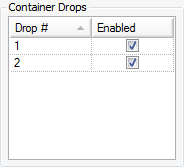
Container Drops
Note: Once a container has been used in an experiment, you can no longer enable or disable its drops.